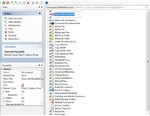Some Lagniappe for You
by Tiny Ruisch
la·gniappe (lnyp, ln-yp)
n. Chiefly Southern Louisiana & Mississippi
1. A small gift presented by a store owner to a customer with the customer’s purchase.
2. An extra or unexpected gift or benefit. Also called regionally boot.
Mr. Spock was right. Computers can be really efficient if you have the proper programs to do the job. There is a truly efficient utility program that I’ve been using for more than ten years. I first reviewed this program in July 2013. The program has gotten even better since then. FileMenu Tools lets you customize the right click menu of Windows Explorer. The program adds utilities to perform operations on files and folders and adds customized commands that let you run external applications, copy or move to a specific folder or delete specific file types.
With the built in commands you can:
• Run With Parameters – Runs a program with parameters you input in a dialog box.
• Command Line From Here – Opens a command line window.
• Copy/Move – No need to cut and paste. You can also use filters in file selection.
• Duplicate Files – Make a copy in the same folder.
• Pack to Folder – Moves all the selected elements to new sub‑folder in the current folder.
• Copy Path/Name/Content – Copies the selected item(s) to the clipboard.
• Attributes – You can view and change them without opening a properties dialog box.
• Find and Replace – Lets you find or replace a text for all the files in a selected folder.
• Advanced Rename – With lots of options.
• Change Icon – Quickly and easily change folder options.
• Advanced Delete – lets you delete specific file types in a folder.
• Synchronize Two Folders – Lets you synchronize two folders quickly and easily.
• Shred Files – Overwrites several times so it is impossible to recover the file in the future.
• Send to Mail Recipient – Lets you send an e-mail with selected elements as attachments.
These are about half of the FileMenu commands you can select from. In the configuration menu, a simple check mark will turn off the commands you don’t want to use. If you can’t find the FileMenu function you need, then just add a customized command to run external applications, copy/move to a specific folder or delete specific file types.
FileMenu Tools lets you configure the “Send to” sub‑menu. You can add new items, change the properties of the existing items or delete them. You also can disable existing “Send to” items in order to hide them from the menu.
FileMenu Tools will also let you enable/disable the commands which are added to the context menu of the Windows Explorer by other programs. This is the only function that is not one hundred percent reliable. When it works, it works well, but it doesn’t catch all of the programs that add to your right click menu.
FileMenu Tools is a 7.3MB download and runs on all Windows platforms. Did I mention the price? This program is freeware and costs nothing. (There is a pro version available for a small charge.) I’m pretty sure that Mr. Spock would say, “Fascinating is a word I use for the unexpected. In this case, I should think ‘interesting’ would suffice.”
Download FileMenu Tools and give it a test. I’m pretty sure that you’ll like it.
If you like the program, just tell everyone that you’ve got a SWLAPCUG extra, a bonus perk, a small gift, a present from the club: a little lagniappe.