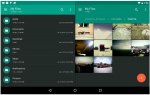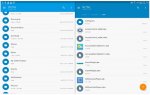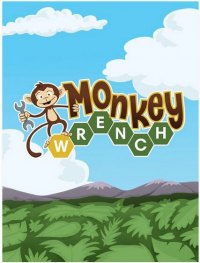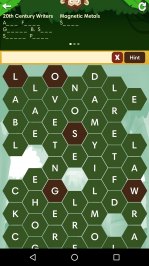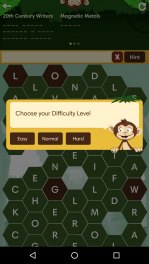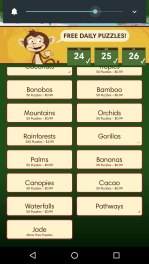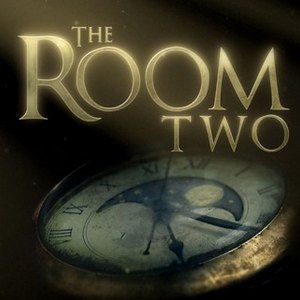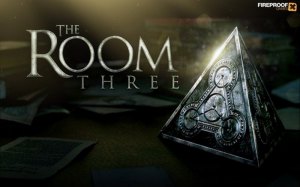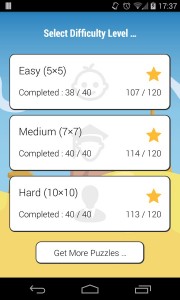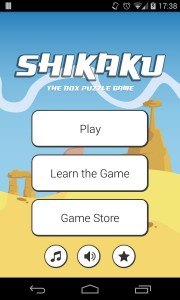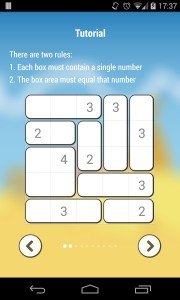From the Dark Side
by Tiny Ruisch
I was finally forced to retire the first Android table that I ever purchased. My Archos 70IT was a faithful machine that I used every day. For the last year or so, I used it solely for downloading and viewing podcasts and videos. Although I don’t remember what I paid for the machine, I know I’ve gotten my moneys worth over the years.
I’ve been on the lookout for a replacement, but in no hurry to buy. My tablet needs are pretty simple. I watch tech videos and read lots of books and magazines with several different apps. I don’t play a lot of games, but it would definitely have to be able to play my all time favorite: The Room Series. On a tablet, I don’t need to use many of the Google services, such as maps, calendar, etc. One of my main requirements has always been a 7 to 8 inch size because it will easily fit in a cargo pocket.
When I found the RCA Voyager 7 inch tablet, RCT6873W42, I was skeptical of the $35 dollar price tag because of the following specifications:
- Android 6.0 (Marshmallow) Operating System
- 1.2 GHz Intel SoFia Quad Core Chip
- 1024×600 7.1 inch Multi-touch Screen
- 16 GB DDR3 Ram
- 1M pixel webcam
- 1- DC In, 1-Headphone Jack, 1-Microphone Jack, 1-Micro USB 2.0
- Micro SD/SDHC card slot up to 128GB
- Bluetooth and WIFI
At the low price point, none of the specifications are top of the line, but they are not at the bottom either. The tablet is Google Certified and comes with all the Google services and apps pre-installed.
All of the controls and jacks are on the right side of the machine. The power button is about an inch from the top of the machine and I have sometimes fumbled trying to power the machine. This is more of a minor aggravation than an inconvenience. There is one speaker on the back. The sound is not great, but it is adequate. I haven’t used the web camera, but I’m sure it would not be very good. Battery life has been adequate, usually lasting from 4-6 hours, depending on whether I’m watching videos or reading.
On the bottom of the tablet are connecting pins for use with the optional keyboard case. The case is a very hard plastic with a keyboard built in. The keyboard keys are very small and almost unusable if you are a touch typist. When attached to the keyboard, you will only be able to easily use the tablet in landscape mode. You can purchase the keyboard for around eight dollars, but it is not necessary for optimal use of the tablet.
Is the tablet worth the price? For me, the answer is a resounding yes. I’ll admit that when I first bought it, I thought I was wasting my money. It has been a perfect fit for my admittedly limited tablet needs.