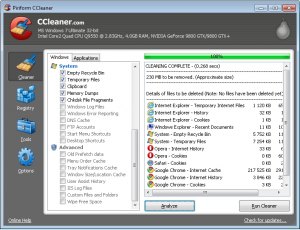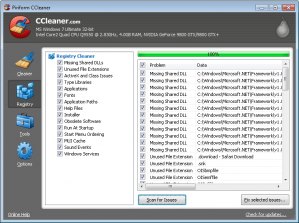Some Lagniappe for You
By Tiny Ruisch
la·gniappe (lnyp, ln-yp)The pr
n. Chiefly Southern Louisiana & Mississippi
1. A small gift presented by a store owner to a customer with the customer’s purchase.
2. An extra or unexpected gift or benefit. Also called regionally boot.
If you haven’t heard about Piriform’s CCleaner, I would guess you’ve either missed a few club meetings or dozed off during them. CCleaner is a utility that should be in everyone’s computing tool box. It is a optimization, privacy and cleaning tool. It removes unused files from your system which helps it to run faster. It cleans traces of your internet activities from all of the major browsers. Additionally, it has a registry editor, start up manager and uninstall utility. The program includes a drive wiper that effectively overwrites your drive data and completely erases it.
CCleaner is easy to use (see figure 1). After you start the program, Click on “Cleaner” in the left column. Check the items in the left pane that you want to clean (hint: the defaults are probably all you need). After you’ve made your selections, click the “analyze” button on the bottom of your screen. After a short time, the program will show a list of files that will be deleted and an estimate of how much disk space will be recovered. Clicking “Run Cleaner” in the bottom right will remove the files from your hard drive.
Figure 1
There are two schools of thought about using registry cleaners. Many say (including some Microsoft employees) that registry junk is a fact of life that doesn’t hurt anything. They say, “if it isn’t broke, don’t fix it. Others (myself included) contend that regular registry cleaning will help keep your computer from getting broke. There are hundreds of registry cleaners on the market, so there is obviously a demand for them.
Using the CCleaner Registry Cleaner is as simple to use as the file cleaner (see figure 2). Click the “Registry” icon on the left. Check the items you want to clean and then select the “Scan for Issues” button at the bottom of the window. After the scan is completed, click the “fix selected issues” button on the bottom right. I recommend that you backup the registry when the option is offered.
Clicking the “Tools” icon lets you select the CCleaner utilities. The included tools are a program uninstaller (similar to REVO uninstaller), a start-up menu controller (similar to msconfig), a system restore function and the drive wiper. All of these should be used with caution.
CCleaner is a contraction of the original program name. It was originally called “Crap Cleaner” because it really cleans that stuff off of your computer. I’ve yet to read a bad review of this program. You can download it at www.piriform.com.
If you like the program, just tell everyone that you’ve got a SWLAPCUG extra, a bonus perk, a small gift, a present from the club: a little lagniappe.