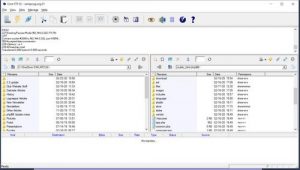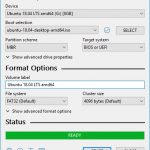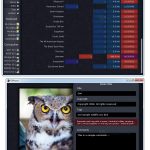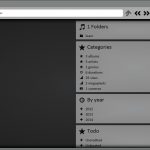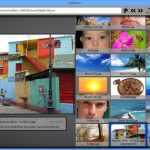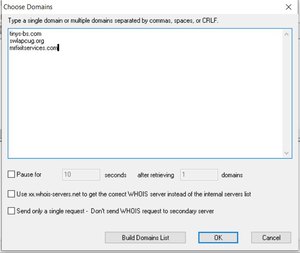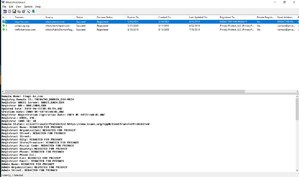Some Lagniappe for You
by Tiny Ruisch
la·gniappe (lnyp, ln-yp)
n. Chiefly Southern Louisiana & Mississippi
1. A small gift presented by a store owner to a customer with the customer’s purchase.
2. An extra or unexpected gift or benefit. Also called regionally boot.
This month, instead of a free program, I’m going to tell you about a website that I use nearly every day. I do a lot of writing. LibreOffice and Scribus are the two main programs I use to edit the written material. The WordHippo is the site I use for tools to (hopefully) help me do a better job with my content.
WordHippo was originally launched in 2008 as a site to find rhyming words. It has evolved to include a thesaurus, dictionary, antonyms, word finder and many other word tools. There are many sites on the internet that do these things. This is the only one I have found where everything is on one easy to navigate page.
A complete list of word actions include:
• Synonyms – the thesaurus is the default home page.
• Antonyms – gives an extensive list of opposite words.
• Definitions – a pretty much standard dictionary.
• Rhymes – I would have never found a rhyme for lagniappe without this section.
• Sentences – gives several examples of word usage.
• Translations – only translates from English to other languages.
• Find Words – you can select the number of letters and find words for Words With Friends, Scrabble and Crosswords. You can specify starting or ending letters. There are many more finding functions.
• Word Forms – finds plurals, past tense, present tense and more.
• Pronunciations – reads words and sentences aloud.
For the most part, the website is easy to use. It utilizes a tabbed layout. Entering a word in one section carries over to the other functions. I turned off my ad blocker for the site. There was only one small unobtrusive advertisement on the right side of my monitor. There are apps for both iOS and Android. I haven’t tested them.
Give WordHippo a try. Everything is free and there are no up‑sells for a paid version.
If you like the website, just tell everyone that you’ve got a SWLAPCUG extra, a bonus perk, a small gift, a present from the club: a little lagniappe.