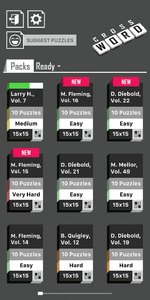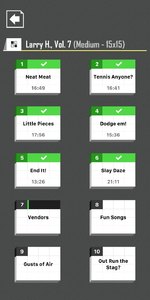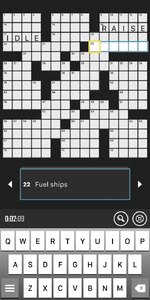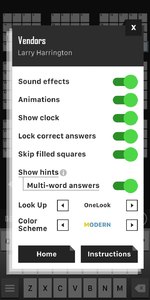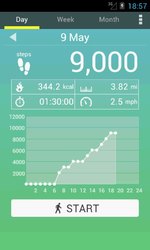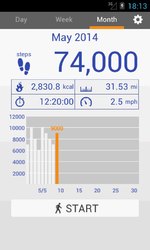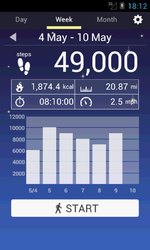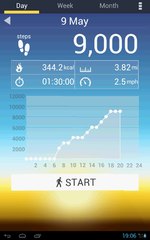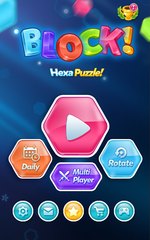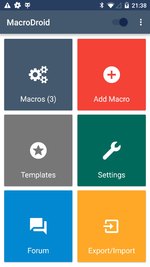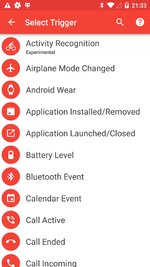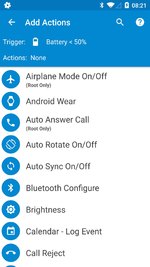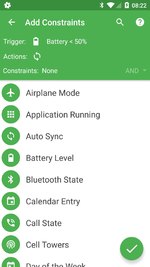From the Dark Side
by Tiny Ruisch
I’ve got a new game on my phone that has been taking up almost all of my idle moments. Crossword Puzzles Free by Redstone Games is an easy to play game. The features extolled by the author include:
– Smart Look Up: get word suggestions when you have trouble with difficult clues.
– Hints: reveal letters, words or the entire puzzle in case you get stuck.
– Smart Step: skip filled cells when navigating through the puzzle.
– Show Errors: highlight wrong letters.
– Clear Errors: easily remove all incorrect letters.
– Offline Mode: puzzles available even when you don’t have an Internet connection.
– Polished User Interface: easy and modern way to navigate through the puzzle cells and clues.
Opening the game gives you a choice of 108 puzzle packs to play. Packs are rated as either easy, medium, hard or very had to play. Each pack has ten puzzles for a total of 1080 puzzles. Each week, some of the puzzles are changed out. If you are a prolific player, you can also purchase puzzle packs. New puzzles are added on a weekly basis and it appears that an equal number of older puzzles are removed. There are several different puzzle authors which gives you a variation on the types of clues. I suspect that puzzles might be recycled. That shouldn’t make a difference. I haven’t seen any repeats in my play.
The game is easy to play. The open screen allows you to select a puzzle pack by author and ease of play. After you select a pack, a new screen opens listing ten puzzles by title. All puzzle are a 15×15 grid. The puzzle shows in the top part of the screen, the clues in the middle and the keyboard on the bottom. Entering letters automatically advances the cursor to the next block. The backspace key at the bottom right deletes letters. Correct letters don’t get erased. The left and right arrow keys select the next/previous clue. The magnifying glass above the keyboard opens the hint screen. The icon to the right opens the error screen.
The options menu is straight forward and is truly self explanatory. The two items of note is the “Look Up” which will give you suggestions for an answer. The “OneLook” key to its right lets you select the source for the Look Up. Choices are the OneLook dictionary, the Crossword Tracker dictionary, Google and the OneAcross dictionary. Remember, the suggestions, may or may not be the correct answer(s).
I do have two small quibbles with the program. I guess it could be more a fuss with the puzzle author instead of the app. Sometimes the clues are repetitive which might make it seem like you are doing a puzzle that you have already completed. The other problem is that sometimes the clues are a real stretch. There have been a few times that I have just hit the show answer button.
The game is free with mostly unobtrusive advertisements. You can pay $4.99 to remove them. Download the game from the Google Play Store. Give it a try. You might like it.
Thanks for reading.