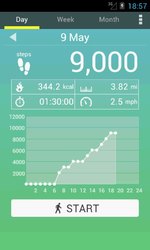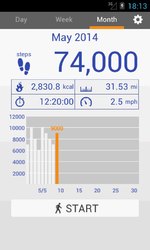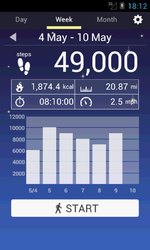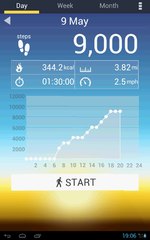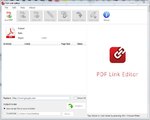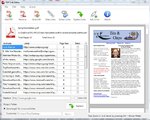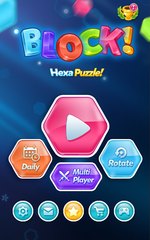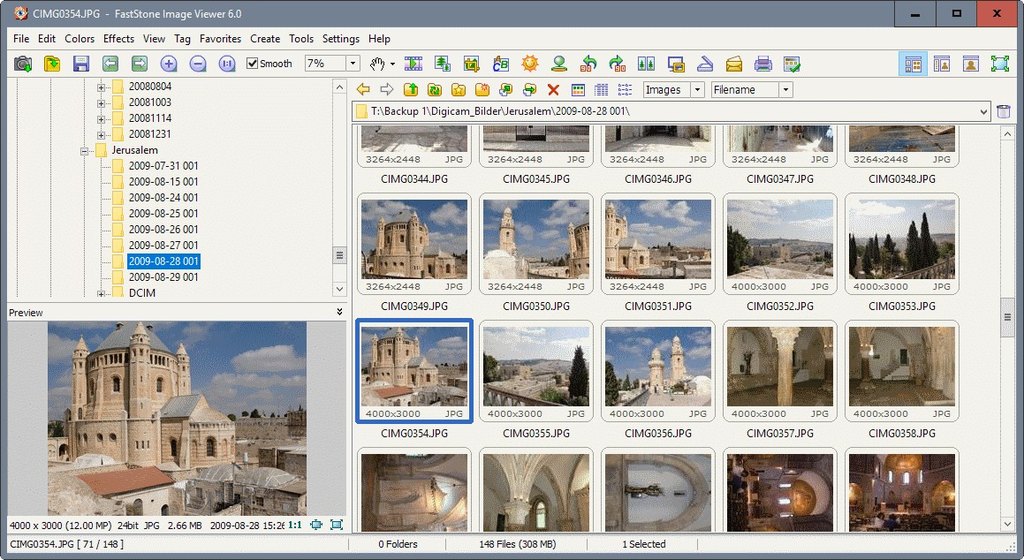Some Lagniappe for You
by Tiny Ruisch
la·gniappe (lnyp, ln-yp)
n. Chiefly Southern Louisiana & Mississippi
1. A small gift presented by a store owner to a customer with the customer’s purchase.
2. An extra or unexpected gift or benefit. Also called regionally boot.
This month I’m going to do something a little different. Instead of reviewing a program, I’m going to give you my opinion on 101 of the Best Free Software and Apps for Your Windows PC. The link is to an article on Make Tech Easier, one of my favorite tech sites. It was published on June 24, 2018 and is a comprehensive list free software in some major categories. Here are my thoughts on the programs.
Gaming Tools: I don’t play many games and haven’t tried any of these programs.
Office Suite: I’ve tried all of these programs except for Calligra. They all work well. WPS Office was my default program for many years. I quit using it when it the Chinese government started funding it. I sometimes use Google Docs if I need to do a quick edit or I am writing something on a mobile device. I started using Libre Office when Oracle acquired Sun Microsystems and quit supporting Open Office. Over the years I have become familiar with Libre and use it almost exclusively.
Note-taking apps: Evernote is one of the few programs that I actually pay for. I have had an annual subscription for four years now. The free version just doesn’t do everything I need. I’ve tried all of the others except for Apple Notes. Every year when my subscription is due, I usually once again review all of the others. They have gotten much better, but I’m still giving Evernote my $70. Maybe this year will be different.
Web Browsers: I change my default web browser more that some people change their underwear. All of the tech sites tell us how fast each on is at rendering web pages. A millisecond or two has never made much difference to me. Between all of my active computers, I usually have about twelve browsers installed. I do this mostly for testing my various websites before uploading. For daily use, I mostly utilize Firefox and Pale Moon. I normally use the Chrome Browser only when I need to access my Google account. On Linux machines, I use either Chromium or Firefox. Over the years, I’ve tried to like the Opera browser, but I never could. I don’t know why. I only have one Windows 10 computer where I use Microsoft’s Edge.
Media Players: Years and years ago I used SMPlayer and Potplayer. Now I use VLC to play all of my media files. It plays almost everything. I might be a little old fashioned, but I still use Windows Media Player for MP3 files.
File Compression: Does anyone compress files anymore? With the size of hard drives there is almost no need to do so. I keep 7-Zip installed on my computers. I can’t remember the last time I compressed a file. I mostly use it for extracting files that I’ve downloaded from the internet.
Instant Messaging: How quaint. I don’t think that I’ve sent an instant message since ICQ was the best program. I haven’t tried any of these programs and I don’t intend to. There is no one I want to either bother or be bothered by.
Email Clients: I may be the only club member that still uses an e‑mail client instead of web mail. I usually have between 60 and 100 active e-mail addresses. I like the control that Thunderbird gives me. I haven’t tried any of the other three, but Mailbird looks interesting and I may test it.
Torrent Managers: I have BitTorrent installed on one of my computers, but I don’t Torrent very often. I haven’t tried any of other managers.
Anti-Spyware and Anti-Virus: Whenever I set up a new computer, Malwarebytes is one of the first programs I install. I have never tried AdwCleaner. I don’t let toolbars and adware get installed in the first place. I’ve demonstrated Kaspersky TDSSKiller to the club several times. It is a great stand‑alone program. I haven’t tested USB Disk Security but have put it on my list of things to do. The best way to protect against USB drive infections is don’t plug in any USB drives you do not know the source of. I quit installing third party anti‑virus programs about two years ago. I have found that Windows Defender is adequate. I still use Avast on one of my computers, but will probably remove it.
The Other Stuff: FTP clients are necessary if you do a lot of uploading (or downloading). I’ve used all of these and they all work well. CoreFTP is my choice. I’ve long urged the use of password managers. I’ve used KeePass for many years. Windows integrated ISO software works fine for me. I don’t use a download manager. Windows Snipping Tool works fine for all of my needs. There are hundreds (or maybe thousands) of code editors for users that need them. I usually use KompoZer or BlueGriffon. Paint.net is my graphics editor of choice. I even converted Tom into using it. Does anyone read an e‑book on their computer? I haven’t run a game emulator for years. Same thing with diagrams and charts. Windows backup works fine for me. Finally, the only optimization program on this list that I use is CCleaner. I didn’t even know that PC Decrapifier was still around.
All of the programs on this list are free for personal use and as far as I know, they are from reputable sources. If you find anything that looks interesting or useful, why not download it and give it a try? If you like the program, just tell everyone that you’ve got a SWLAPCUG extra, a bonus perk, a small gift, a present from the club: a little lagniappe.