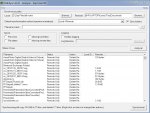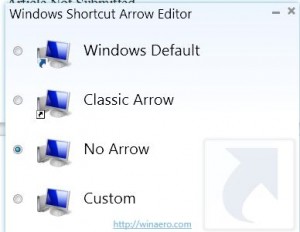Some Lagniappe for You
By Tiny Ruisch
la·gniappe (lnyp, ln-yp)
n. Chiefly Southern Louisiana & Mississippi
1. A small gift presented by a store owner to a customer with the customer’s purchase.
2. An extra or unexpected gift or benefit. Also called regionally boot.
There are many programs for syncing files on your computer(s). The one I use doesn’t have a lot of fancy features, doesn’t come with any help files and hasn’t been updated since August 2007. So why do I keep using it? To borrow a line from Apple, “It just works.”
PathSync is an open source application that allows you to compare and sync two different directories. It lets you seamlessly copy files from source folder to destination folder, destination to source folder, or in a bidirectional manner.
PathSync works by analyzing two directories and showing you a list of the differences. The folders can be on either an internal or external hard drive, portable flash drives and cards or cloud storage. You can define rules to differentiate between file formats. Other masks can be added.
Everything is accomplished from a single screen which is laid out in an intuitive manner. To compare your desired folders, select them by clicking the browse buttons in the “local” and “remote” fields. Select your synchronization action. If you want to use file name masks, click the “question mark” button to get instructions. The ignore field will let you make exception for file size, file dates and missing files. Finally, click the “Analyze!” button.
After the file comparison list is generated, right clicking on a file name will give you the options to change the synchronization directions or take no action at all. When all of your options are completed, click the “Synchronize!” button.
When the program starts to synchronize, a new job status window will open. This will display information about the item that is currently being processed, the total progress of the job, and an estimated time until completion. If you would like to try the program, you can download it here.
If you like the program, just tell everyone that you’ve got a SWLAPCUG extra, a bonus perk, a small gift, a present from the club: a little lagniappe.