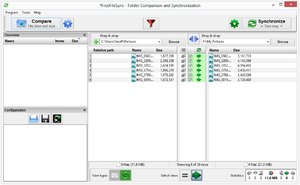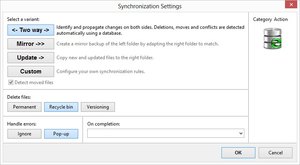Some Lagniappe for You
by Tiny Ruisch
la·gniappe (lnyp, ln-yp)
n. Chiefly Southern Louisiana & Mississippi
1. A small gift presented by a store owner to a customer with the customer’s purchase.
2. An extra or unexpected gift or benefit. Also called regionally boot.
The club website is one of seven that I am currently maintaining. To do so, I need some specialized tools. For years, I was a “real” designer and wrote all my code in Notepad and later in Notepad++. I may be showing my age, but I remember when I purchased Microsoft FrontPage in the late 1990’s. I acquired it because DreamWeaver was just to darn expensive. It turned out to be a good decision because DreamWeaver was later purchased by Adobe, which isn’t one of my favorite companies.
FrontPage taught me that I liked “What You See Is What You Get” (WYSIWYG) editors. I’ve tried many of them. For the past year, I’ve been mostly using BlueGriffon. Their tagline is “The next-gen Web and EPUB Editor based on the rendering engine of Firefox.” Old timers may remember the NVU Editor. BlueGriffon is a descendant of the program.
There is a new document wizard which is handy for starting a new page. You can easily select the page language: HTML 4, XHTML 1, XHTML 1.1, HTML 5 or XHTML 5. The wizard then lets you enter document information: Title, Author, Description, Keywords, Language, etc. You can also choose, fonts, link colors, background image and more.
The BlueGriffon interface is fairly basic and closely mimics a word processor toolbar layout. Icons to the most common options are clearly laid out: adding a table, a single image or a thumbnail. Switching from WYSIWYG view (where you can arrange objects visually) to the web page source code (where you can manipulate the web page by editing the HTML code) is done by clicking on two buttons at the bottom of the page. You can also view WYSIWYG and source code in side by side windows.
I am definitely a user of the multiple tabs feature, which makes it easy to quickly switch from one document to another, copy and paste, etc. My only problem is that inactive tabs are not easily seen without mousing over. This sometimes makes it difficult to quickly go to the desired tab.
BlueGriffon is cross‑platform with versions for Windows 7, 8,10, Mac OS X and many Linux distros. There is also a portable version (for Windows only). Like much modern software, you can purchase a license and get more features. One of these is a manual. I’ve found that a web search works just as well. You can find a complete list of features here. To download the program, click here.
If you like the program, just tell everyone that you’ve got a SWLAPCUG extra, a bonus perk, a small gift, a present from the club: a little lagniappe.