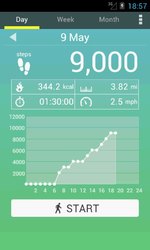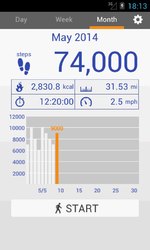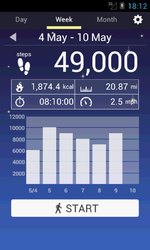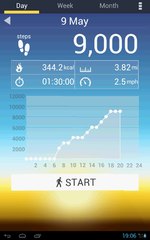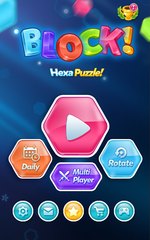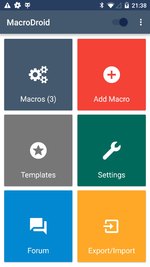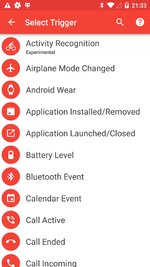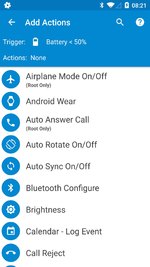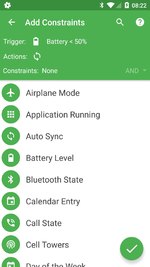From the Dark Side
by Tiny Ruisch
A couple of months ago, I mentioned that I was looking for a new pocket computers, excuse me ‑ I meant to say phone. You would think the darn things would last more than four years. My old Moto X Pure was definitely on a downward spiral. The battery charge didn’t last very long and the machine often got almost too hot to hold in my hand. Finally, when I dropped it for about the hundredth time, the screen cracked and it wouldn’t reboot.
One of the big problems with buying an Android phone is getting monthly security updates. It just doesn’t happen unless you spend eight hundred dollars (or more) on the phone. In my case, that just isn’t going to happen. I decided to do what I’ve done in the past ‑ buy a reasonably priced phone. When it ceases to get updated, I’ll root it and install a different Operating System. Usually, that also gives a boost to aging hardware.
I decided to purchase the Moto G6 Play. There are three versions of the phone: the G6, G6 Plus and the G6 Play. If you’re interested in the differences, do your own web search. I pick the Play mainly for three reasons:
1. It was the lowest priced;
2. It had the largest battery; and
3. It was in stock at Best Buy. I needed a new machine pretty badly.
For a cheaper phone, the G6 Play has some pretty impressive specifications:
• unlocked for all carriers
• Android Oreo (with a promise of update to Android P)
• 5.7 inch IPS LCD capacitive touchscreen
• 720 x 1440 pixel Corning Gorilla Glass multi‑touch screen
• Quad-core 1.4 GHz Cortex-A53 CPU
• 32 GB internal storage, 3 GB RAM, microSD up to 256 GB
• 4000 mAh battery (fast charging)
• fingerprint sensor, accelerometer, gyrometer, proximity sensor, etc.
• and much more.
This the first phone I’ve had with a fingerprint sensor. I didn’t think it would be useful. Over the years, I’ve had a lot of burns and cuts on my fingertips. My fingerprints don’t easily scan. I set it up on this phone and it has been flawless. The only time I’ve had to put in my PIN code is when I reboot the OS. I sure hope I don’t forget my number.
This phone is sleek and looks good. The Bluetooth, headphone jack, vibration, flashlight, fast charging, etc. are all adequate. The camera which I seldom use takes OK pictures. Judging by the advertisements I receive, the GPS sensor is more than adequate. The battery has lasted the entire day for me. One of the best features is the lack of bloatware. I don’t think I’ll have to unlock the boot loader and root this machine.
There are a few things I don’t like about the G6 Play. The power button is in an inconvenient spot. The volume switch is on the right side of the phone and the power button is directly below it. I often accidentally hit it. A couple of times, I didn’t notice and rebooted the OS. Another minor quibble is that there is no NFC. I think I might have misread the specifications before I purchased. NFC is available only on the European edition of the phone. Android Oreo is installed on the phone. Motorola has promised an update to Android P. I’m not going to hold my breath. Since they were purchased by Lenovo, the updates haven’t been reliable. All in all, I’m pleased with this phone and hope to get another four or five years use.
Thanks for reading.