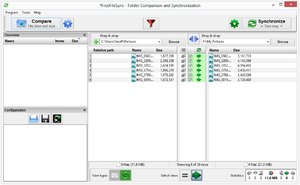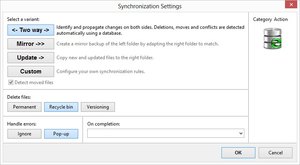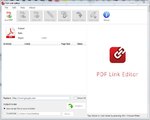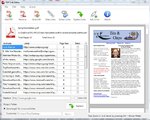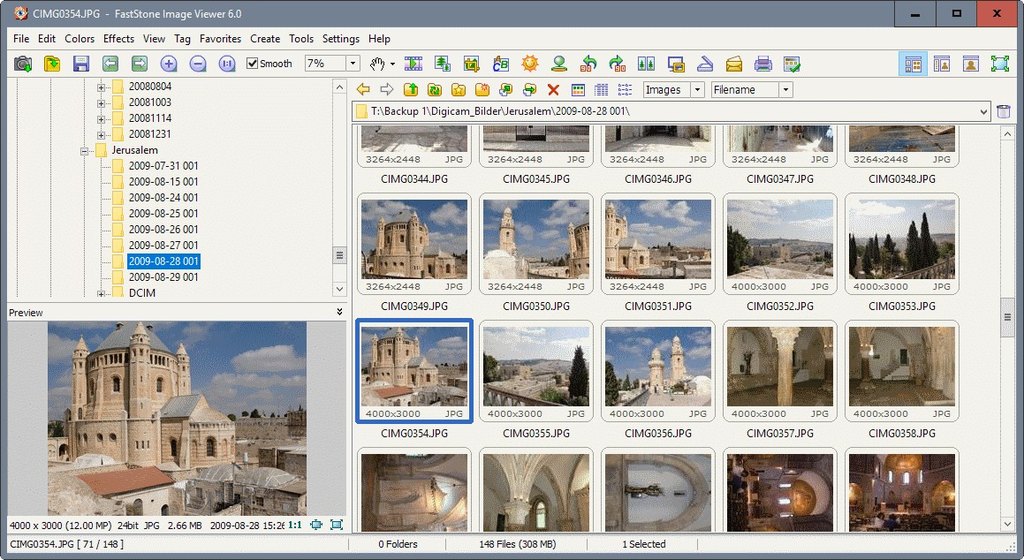Some Lagniappe for You
by Tiny Ruisch
la·gniappe (lnyp, ln-yp)
n. Chiefly Southern Louisiana & Mississippi
1. A small gift presented by a store owner to a customer with the customer’s purchase.
2. An extra or unexpected gift or benefit. Also called regionally boot.
I’ll admit it. Sometimes I suffer from mild OCD. It kicked in again the other day when I was looking at my desktop and saw all those useless little arrows on my icons. You know the ones I mean. They indicate that the icon is just a shortcut to open a program. I already knew that. After all, it was me that put the shortcut there to begin with. I remembered reviewing a program years ago. In the December 2014 newsletter, I told everyone about my experiences with the Windows Shortcut Arrow EditorWindows Shortcut Arrow Editor. It was a simple utility that did only one thing ‑ removed the shortcut arrow. I plugged in my backup drive, went to the proper folder and found that the program only supported Windows XP, Windows 7 and Windows 8.
I opened the developers website and sadly, I found that this simple utility was no longer there. Instead, I found this message, “After years of development, I decided to release an all‑in‑one application which will include most options available in my free Winaero apps and extend it as much as possible. I would like to introduce Winaero Tweaker ‑ universal tweaker software which supports Windows 7, Windows 8, Windows 8.1 and Windows 10.” Although I am not a fan of all‑in‑tweaking programs, I decided to download and give it a try.
An apt one word description of the software is “awesome”. It actually makes changes to the Windows Registry without opening a registry editor. This makes it far less likely that the user will make irrecoverable changes to their computer. When you download and install the program, it will detect your operating system and display the appropriate interface. (Note: I have only tested the software on Windows 10 machines.
All the possible tweaks are organized by category, such as Appearance, Behavior, Desktop and Taskbar, etc. At the very top, Winaero Tweaker also provides your basic system information. The various options are all described with clear language. Clicking an option will give you greater detail. Each tweak also has a link that says, “See in detail how this tweak works.” Clicking the link will take you to the Winaero website for a detailed description of what the program will change on your system. There is also an option in the “File Menu” to reset to defaults.
Another useful section is the “Bookmarks” where you can add tweaks that you use most often. For instance, many users like to change their screen colors, themes, etc. There are far too many tweaks for me to explain them all in this short article. For a complete list check out the developer’s web site: The list of Winaero Tweaker featuresWinaero Tweaker features.
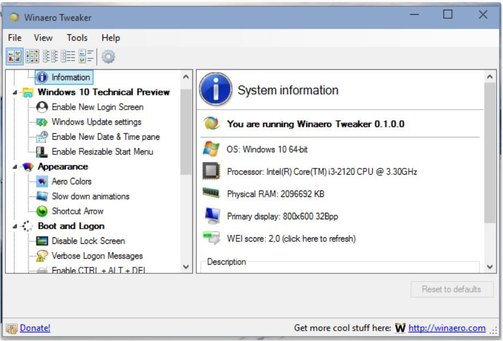
The program is freeware. You can download Winaero Tweaker by downloading the ZIP filedownloading the ZIP file. Extract all the file from the ZIP and run WinaeroTweaker.exc. The FAQs have indicated that this might change in the future. If that happens, I will give some serious consideration to purchasing it.
By to way, my desktop looks a lot better without all those shortcut arrow.
If you like the program, just tell everyone that you’ve got a SWLAPCUG extra, a bonus perk, a small gift, a present from the club: a little lagniappe.