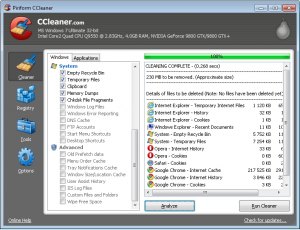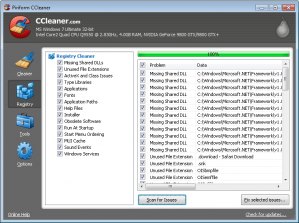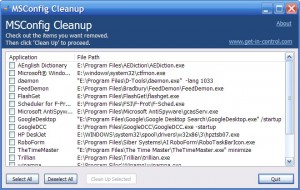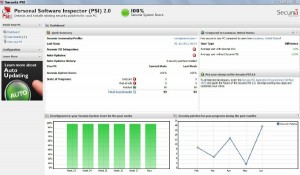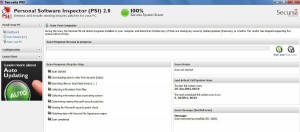Some Lagniappe for You
By Tiny Ruisch
la·gniappe (lnyp, ln-yp)
n. Chiefly Southern Louisiana & Mississippi
1. A small gift presented by a store owner to a customer with the customer’s purchase.
2. An extra or unexpected gift or benefit. Also called regionally boot.
If you’ve read any of my past articles, you know that I’m a big fan of preventive maintenance on my computers. I can honestly say that since I bought my first computer in the last century, my security was only breached one time. One of the programs I use to keep my computers clean is Malwarebytes Anti-Malware Free.
On their website, they brag that “Malwarebytes Anti-Malware Free utilizes Malwarebytes powerful technology to detect and remove all traces of malware including worms, trojans, rootkits, rogues, dialers, spyware and more.” The proof of that statement resides in the fact that they have been in business since 2004, a long time in computer years. I have never read a bad review of the product on any of the many technical sites that I frequent.
The program is easy to use. After installation, you will see a simple, tabbed interface. The first thing to do is check for updates. This will make sure that the latest anti-malware definitions have been loaded. In the scanner section, you can select either quick scan or full system scan. The quick scan usually takes about ten minutes. The full system scan may take up to several hours, depending on your computer speed, memory, etc.
One of the features I like is the option to create a right click context menu. If you enable this setting, right clicking on any file will scan it. This usually takes about ten seconds.
Anti-Malware Bytes Free is the exact same program as the paid version, Anti-Malware Bytes Professional, which retails for $29.95. The features added in the Professional program are automatic updates and real time scanning. You can often find it on sale at a considerable discount.
This is one of the programs that I’ve given serious consideration to purchasing. Give it a try. I think you’ll like it. Malwarebytes can be downloaded here.
If you like this program, just tell everyone that you’ve got a SWLAPCUG extra, a bonus perk, a small gift, a present from the club: a little lagniappe.