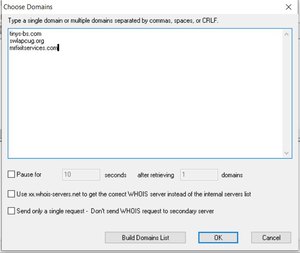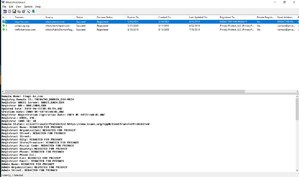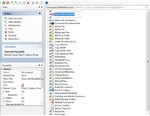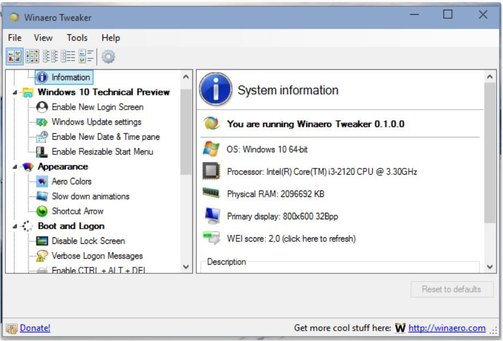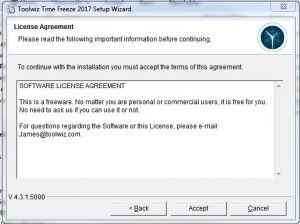Some Lagniappe for You
by Tiny Ruisch
la·gniappe (lnyp, ln-yp)
n. Chiefly Southern Louisiana & Mississippi
1. A small gift presented by a store owner to a customer with the customer’s purchase.
2. An extra or unexpected gift or benefit. Also called regionally boot.
This month, I’m going to diversify a little and not tell you about a free program. Instead, I’d like to inform you of a little known setting in Windows 10. A couple of weeks ago, I read an article about Windows Defender’s Ransomware Protection. I was surprised that I hadn’t heard about it before. Maybe it is because it wasn’t originally a feature but was added in October 2017.
Windows Defender will monitor which programs are accessing protected folders and the files stored within them. It will then block suspicious programs from trying to gain access and making changes. The feature is disabled by default. Here is how to enable it:
• Open the Start Menu, then click the Settings icon.
• Go to Update & Security>Windows Security>Virus & Threat Protection.
• Scroll down to Ransomware Protection and click “Manage Ransomware Protection.”
• In the next menu, enable “Controlled Folder Access.”
• Controlled Folder Access only protects certain folders by default: Documents, Pictures, Videos, Music, Desktop, Favorites. You can extend the Ransomware Protection to other files and folders by clicking “Add a protected folder” in that same window.
• Navigate to the folder you wish to add to the ransomware protection. Repeat for each folder you want to have protected.
After you set up Controlled Folder Access, Windows Defender will monitor which programs are accessing the protected folders and the files stored within them. It will then block suspicious programs from trying to gain access. The problem is that some “suspicious” programs are not actually malicious. To avoid false positives, you can add a program to the Controlled Folder Access whitelist. Here is how to do this:
• Open the Start Menu and click the settings icon.
• Go to Update & Security>Windows Security>Virus & Threat Protection>Manage Ransomware Protection.
• Scroll down and click “Allow an app through controlled folder access,” then find and add the desired program to the list. You’ll have to repeat this process for each app you want to grant access to.
You can also click “Block history” to view a list of programs that Windows Defender has prevented from accessing your protected files. If you don’t recognize a listed program or aren’t sure why it would be trying to access your files, you might want to uninstall it.
If you like this tip, just tell everyone that you’ve got a SWLAPCUG extra, a bonus perk, a small gift, a present from the club: a little lagniappe.