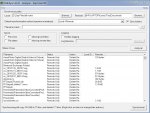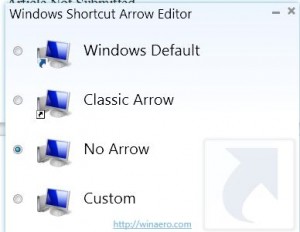A Pain in the Whatchamacallit
By Tiny Ruisch
I was looking back through some of the old newsletters when I saw an article about the annual club software disk. Tom used to work hard at making all club members a CD with several freeware/shareware programs that were always useful. Being a frugal computer user, I often got a gem or two from the annual Christmas gift.
I don’t think we should return to the days of an annual disk, but I thought I’d share my methods of obtaining free software. Keep in mind that nothing is free. We’ve all heard the saying “when something is free, you are the product.” Although not necessarily always true, often you pay a price for “free” software by giving up personal data, looking at advertisements, getting fewer features, etc.
No, I’m not making a plea to turn back the clock. Instead I thought I’d write about where to find useful software for zero or little charge. Although I’m not going to recommend any software as being “better”, I will mention that I’m writing this article with LibreOffice Writer, a module of the LibreOffice suite. You can download it for free at LibreOffice – the document foundation.
When looking for free software, a good idea is to load your favorite internet search engine and include the words free or freeware in your search terms. Refine your results as necessary. For instance, when I became the newsletter editor, I searched for “best freeware newsletter software”. Search engine suggestions (usually found near the bottom) soon made me realize that I was really looking for desktop publishing software. It wasn’t long before I found several programs that I plan to test.
There are many sites that offer lists and reviews of different categories of software. Almost all of them have a search function. Those that don’t have menu buttons to easily find what you are looking for.
My favorite is one that I have often talked about. Gizmo’s Freeware is a community site with several members that curate lists of freeware in different categories. Recently, they have also added reviews for free to try and paid programs. I have found this to be one of the best software resources on the internet.
Major Geeks goal is to provide the top one percent of editor tested freeware downloads. They’ve been on the internet since 2001, so they must be doing something right. There is also an active user forum.
FileHippo is another site where you can find many popular freeware programs for downloading. A unique feature of the website is the FileHippo App Manager. This is a small utility that scans your installed software and notifies you of programs that have an available update. The app only works for programs that are hosted on the site.
The Giveaway of the Day website offers one free license software title each day. The programs are available for only twenty four hours. Software companies do this with the hope that you will like the program enough to purchase it. Many days the free program isn’t the best, but there is the occasional gem.
A fellow by the name of Nir Sofer has written more than a hundred utilities. They are mostly small, stand alone programs that are easy to use and solve a specific problem. Best of all, they are all free. You can check them out at Nirsoft.
There are many other places to find free software. Some are good and some are not so reliable. Watch out for sites that hide their download links. They may try to fool you by having you click on a big download button for software you don’t want while putting the correct link at the bottom of the page where it is easy to miss. Before installing unknown software, do an internet search of the program name. If you use a keyword such as problems, you might find something to change your mind. The more reviews you read, the better informed you will be. You will soon get a “feel” whether or not the program is worth trying.
Thanks for reading.