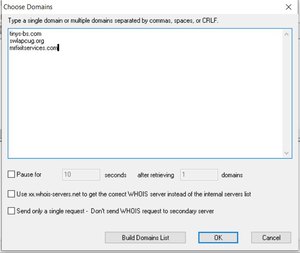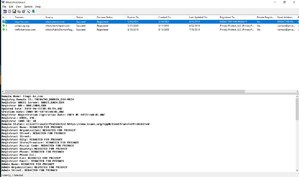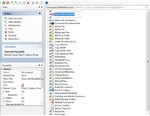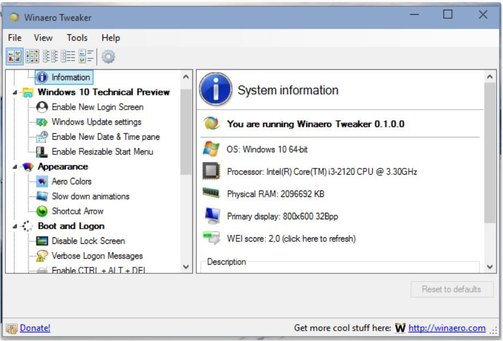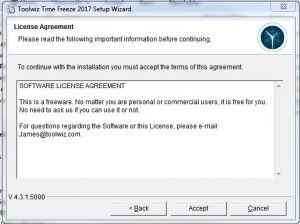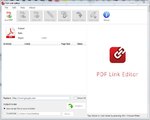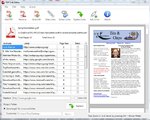Some Lagniappe for You
by Tiny Ruisch
la·gniappe (lnyp, ln-yp)
n. Chiefly Southern Louisiana & Mississippi
1. A small gift presented by a store owner to a customer with the customer’s purchase.
2. An extra or unexpected gift or benefit. Also called regionally boot.
Have you ever been surfing the web and gotten curious about the sites domain information? Normally, you would have to open another browser tab and go to one of the many look‑up sites, type in the domain and get the information. Alternatively, you could install an extension (on most browsers) to do the same thing. If you do a web search, you will find many programs to accomplish the task.
What if you wanted to look up many sites? What if you wanted to look up these same sites a month from now? If the answer is yes, I have another question. How would you like to get the information without installing any software on your computer?
Whois This Domain is a small domain registration lookup utility that allows you to easily get information about any registered domain. It connects to the WHOIS server and retrieves the record of the domain. It supports both generic and country code domains.
The utility doesn’t require an installation. Simply put the executable file anywhere and run it. After you run the program, you will be able to choose one or more domains. I haven’t tested if there is a maximum number of sites you can check at one time. When you’ve selected your site(s), click the OK button and you will get your domain report.
For this article, I’ve used one of my websites, the club website and Mr. Fixits website for demonstration purposes. I hope Tom doesn’t mind because it would be a pain to change the screenshots. The report is straightforward. The upper window lists each site and gives information that most people want to quickly know. The lower window gives more detailed information on whichever site is highlighted.
This program is extremely easy to use. It only takes 59KB of space on your hard drive, opens quickly and runs fast. One of the best features is that you can save domain lists that you may want to look up in the future. You can also save to a CSV (spreadsheet) file. One other option is to view an HTML report. This opens the domain list in your default browser making the data easy to read.
There are many times you might want to use this program. If you remember when the club lost its dot com domain, I often checked to see if the usurper had relinquished control. It was then easy for us to regain control. I often check sites I am browsing to see who really owns them. I also have a list saved of all my domain names. It makes it easy to check if I need to renew them. Finally, I have another list of domains that I would like to buy. I’m pretty sure I’ll never get Tiny.com, but I keep checking.
Did I mention the cost of this utility? It will set you back a grand total of $0.00. Like many freeware authors, donations are accepted. The program runs on any version of Windows from Windows 2000 through Windows 10. Download Whois This Domain and give it a try. I think you might find it useful.
If you like the program, just tell everyone that you’ve got a SWLAPCUG extra, a bonus perk, a small gift, a present from the club: a little lagniappe.