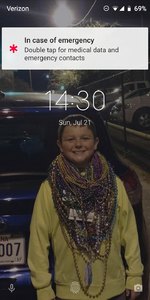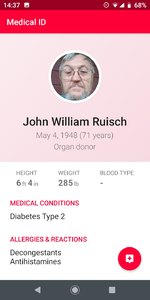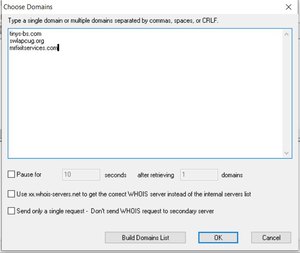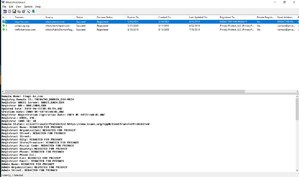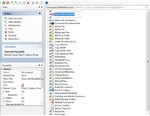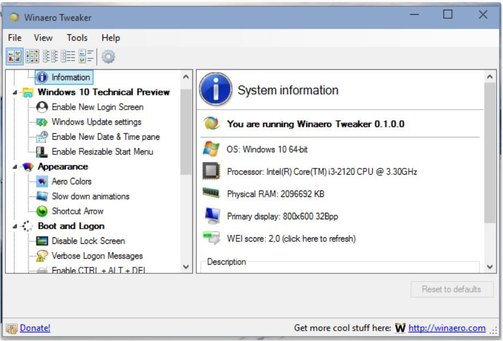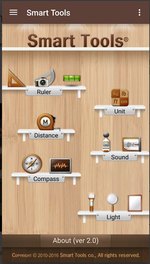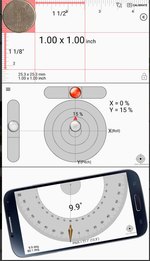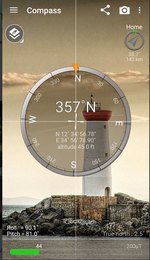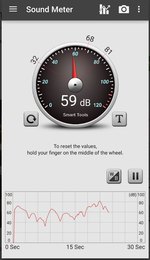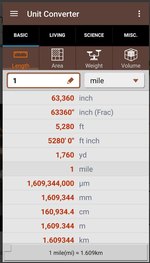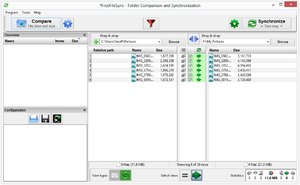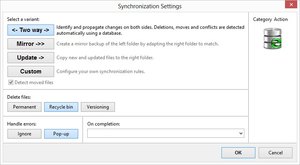A Pain in the Whatchamacallit
By Tiny Ruisch
I’ve been loading my new Alienware Aurora R7 desktop computer with software. So far, I’ve spent zero dollars and I expect to spend the same amount in the foreseeable future.
People who know me can tell you that I don’t normally spend my dollars for stuff I can get for free. I guess it’s my Dutch heritage. Part of the purchase price of a computer is used to pay for the operating system. I’m fairly certain that if that wasn’t so, I would be an avid Linux user today. After all, that penguin is kind of cute.
One thing that I normally do with a new computer, I haven’t done with this machine. I haven’t installed very many third party security programs. I’ve been using Windows firewall and anti-virus. As of this writing, I am not planning to install some old favorites like CCleaner. I haven’t decided whether their recent problems make the program as useful as it was in the past.
Other programs that I’ve installed are Libre Office, which is my default word processing software. I also use Scribus for creating the club newsletter. I use Core FTP for transferring files to the various web sites that I maintain. In addition to Notepad, I use BlueGriffon and Kompozer for HTML editing. I still use FileMenu tools on all of my computers for the sheer utility that is provided. I really tried to like the new Windows File Explorer, but I finally went back to using FreeCommander XE. Of course, I’ve installed about six different web browsers, mostly for testing purposes.
The only paid for program that I’ve installed is Inpaint by Teorex. This is a graphics utility program that does only one thing, but it does it very well. Inpaint erases unwanted elements from photographs. It is fast and easy to use. I originally got the program years ago as a free Giveaway of the Day. If I’ve spent actual cash money, you can assume that it must be a pretty good program.
Other graphics programs that I’ve installed are Paint.net and FastStone Image Viewer. These programs have been discussed and demonstrated at length several times at club meetings. Suffice it to say that they are excellent programs.
I may also install another program that I paid for. It was originally a shareware that I purchased for ten dollars if I remember correctly. VuePrint is an image viewer that can also do minor editing. I originally purchased it because I liked how fast you could view and print images. About eight years ago, the author quit updating the software and released it as freeware. If you want to try it, you can download it here: VuePrint-Free Image Viewer. Note: I haven’t tested the software on Windows 10.
I’m getting to be a little older and kind of turning into a curmudgeon. I don’t often look for new software, but when I do, the first place I look is Gizmo’s Freeware. On this site you can search by software categories, do a search for a topic or you can read various lists such as all of the free software from Microsoft. Another great feature of this web site is the Resources section where you will find several lists of tips, guides, tutorials etc.
If you are looking for a good, free program you can probably find it at Major Geeks. The site has been online for many years and has a vast repository. There is also an active forum where you can seek help.
You can find, create and publish open source software for free at SourceForge. Sometimes I go to this site just to check the statistics on the home page. As I write this article, SourceForge has 430,000 projects listed. There have been 19,192,106 downloads this week. I find those numbers to be astounding. That is a lot of programs. (I wonder if they make a hard drive big enough to hold them all?) I’ve found that the real computer geeks hang out on this site.
A few other good places to find freeware are Donation Coder, the Freeware Geeks and NirSoft. Nirsoft is unique because it has more than a hundred programs, all written by one person. Many of them are small utilities that are really useful.
Free software is really nice but you should remember that free lunches are pretty good too. Neither is really free. They just require a different kind of payment. Some programs are scaled down versions that entice you to buy the full program. Some require you to give them personal information. Many of these programs are written with the hope that users will like them so much they will make a payment to the author. I’ve done just that for some of the indispensable software I use.
If you start downloading and installing free software, be extra careful. I recommend doing a internet search with the software name and the word “problems” or “reviews”. If there are a lot of hits, be suspicious. There is a lot of free stuff that comes with a free Virus or Trojan included. Download only from a trusted site. Before you install, scan with your anti-virus program.
One last link that you can check to find some good free software links is our Club Website. Log in and check the posts. You can also search the older club newsletters. A lot of freeware has been reviewed in the past.
If you’ve got a favorite program (free or paid), why not take a few minutes and let the rest of the club members know about it? Write a short review and post it on the club’s website or send it to the Newsletter Editor. Remember our club motto? It is “Users Helping Users”.
Thanks for reading.