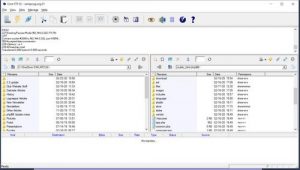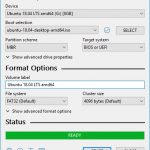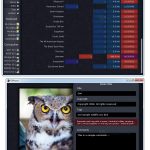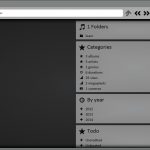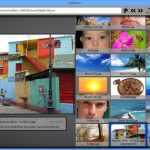A Pain in the Whatchamacallit
By Tiny Ruisch
For the last few months, I’ve been doing a lot of something I never thought I would do. Until the start of the pandemic, I only attended one on-line video conference. That was about four years ago. I don’t remember which program I used, but I uninstalled it the following day.
I’m a member of several clubs. They have all been using Zoom Video Communications. With reservations, I first installed it on an older laptop with the Linux Mint OS. It worked perfectly from the first. Since then, I have installed it on Windows 10 and Android Phone. It works great on all these systems. I didn’t even have to update any drivers.
Before I review Zoom, I should make a few comments on security. Initially, there seemed to be a lot of problems with “video bombing.” This is when an unexpected appearance (usually obscene) appears in a video feed. It turned out that most of these were due to sign‑in credentials being posted on YouTube or other places. I have been attending at least three meetings a week and have not seen this happen. There have been other problems. Tom’s Guide has a comprehensive list in Zoom Security Issues. I haven’t noticed any untoward background activity on my computers when I am using the program.
With Microsoft Team, Google Meet, TeamViewer, Skype and so many other options, why has Zoom become so popular? The answer is simple. It is easy to use. You don’t even need to create an account to attend a meeting. Registration is only required to host the meeting. You can use Zoom in a web browser, but I’ve found it is much easier when you install the program on your machine.
To join a meeting, you will need both a meeting ID and a password. Both are provided by the meeting host. You are then given the choice to sign in with audio and/or video. Both options can be changed after you join the meeting. After clicking “join”, you should see a message that says waiting for the host to let you in. When the host does so, you’re done.
After you have joined a meeting, there are three viewing layouts you can choose. These are selected with icons on the Zoom Room Controller (usually found in a corner of the screen). The options are:
1. Speaker displays a large view of the person currently speaking, with a smaller thumbnail of the previous speaker as a picture within picture.
2. Thumbnail combines the Speaker view with a scaled down version of the Gallery view. A small strip of thumbnails, showing up to eight participants, displays beneath a relatively larger view of the active speaker. The thumbnails show the participants who were most recently the active speakers.
3. Gallery displays up to 25 participants on each screen, with the active speaker highlighted. For meetings with more than 25 participants, an arrow displays next to the icon. Tap the right arrow to display the next group of participants on the screen. Tap the left arrow to display the previous set.
When you are in a meeting room, moving your mouse to the bottom of the screen reveals more icons. The most important are the two on the left edge. Clicking on the “microphone” icon mutes or un‑mutes your outgoing sound. Clicking on the “video” icon starts or stops your outgoing video feed. Both icons have small up arrows. These give you more options.
If the meeting host has enabled it, you can share your screen. Be careful if you do this. Anything you see on your monitor will be seen by everyone in the meeting. You don’t want to accidentally share any naughty pictures.
One feature I especially like is the ability for virtual backgrounds. These are enabled in settings. There are several built‑in backgrounds or you can upload your own. I have several that I use, depending on the meeting.
There are several other options that I am not going to explore in the article. You can find complete information and video tutorials on the Zoom Support Help Center.
Thanks for reading.